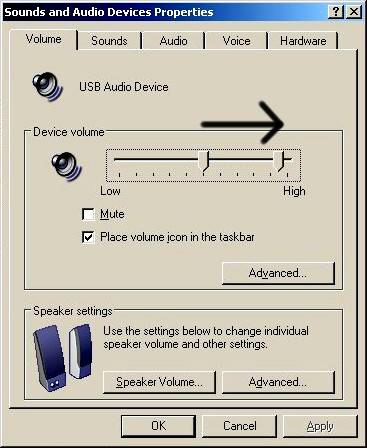|
|
|
|
|
|
|
|
|
|
In these Application and Installation Notes we will go over the IMPORTANT details that you'll need to remember to let the computer work happily with the ARX Audibox USB series. The ARX Audibox USB series of devices are true Plug-and-Play Digital/Analog audio interfaces, using the popular Universal Serial Bus connector found on computers - a digital version of the analog audio Direct Injection (DI), or Direct box. Depending on how your computer is set up, the USB-DI will usually automatically install itself as the default audio device as soon as it is plugged in. If not, you'll have to choose it from the above-mentioned list. To be able to do this, the USB-DI uses the generic USB audio drivers built in to the operating system. And like everything in life, there are rules built in to this generic driver which have to be followed Rule # 1 Rule # 2 Rule # 3 If you unplug the USB-DI, the previous audio device will be available again, although you may have to re-select it from the list of Audio Devices. Go to Control Panel/Sounds and Audio Devices/ and click the list of Sound Playback and Sound Recording Devices Rule # 4 There are also some Important Details below which reinforce these rules: |
|
|||
|
|
Please Note: For detailed information on Windows XP and later operating systems, please follow the links at the bottom of this page.
The Windows default volume setting for USB Audio Devices is 50% of maximum. For our purposes this will be too low, inducing noise and hum as excessive gain may need to be applied to deliver the level required. We recommend increasing this volume setting to 100%, on both PCs and Macs. No matter which operating system you are using, once the USB-DI is installed, go to Control Panel, then Sounds and Audio Devices, then USB Audio Device, then the Volume tab, and move the slider to the right. This will give you the optimum signal to
noise ratio.
NOTE: This still needs to be done even if you are using the USB DI-VC model. The volume control only affects the analog outputs, and you'll need to increase the digital volume first. NOTE 2: This may need to be done each time you plug the USB-unit in after removing it, depending on the operating system |
||
Laptops and Power If you are using a laptop/notebook computer with the Audibox USB-DI / USB DI-VC / USB I/O, we strongly recommend that where possible you run the computer from its battery - fully charged, of course! We have done extensive research on grounding and signal isolating techniques on our USB series of products, and have incorporated all of it into their design. While it may be more convenient to run a laptop from its external power supply, the sad truth is that not all external power supplies are created equal; in fact many of them are just not up to the standard required for any kind of audio. Many often come with the surprise addition of a pink noise, digital noise and hum generator built in, a feature which unfortunately cannot be disabled! Price and brand also have very little bearing on the quality of the laptop power supply! It's a very good idea to carefully check your laptop and power supply combination prior to any kind of audio use, and if in doubt, stay with the battery. Another alternative is one of the aftermarket generic power supplies, as sold by many computer shops. However, try before you buy is the name of the game! Desktop Computers and
Power Stay Alive! |
||
Computers are very electrically noisy environments, and USB is a very popular Plug and Play protocol for lots of Windows devices. It's quite likely that you will already have various USB devices in use on your computer. For fastest and quietest audio operation you must plug the USB-DI / USB DI-VC into its own USB port. Experiment on your computer to find the quietest USB port, and keep it only for the USB-DI - don't have anything else on the same buss. So don't plug it in to a spare port on a 4 or 6 way hub that you have connected to the computer! Otherwise you may get a hissing and clicking noise every time you move the mouse, touch the keyboard, or click on the screen.
Keep mobile/cellular phones well away (at least 2 metres/8 feet) from a computer when using it for audio. The "Dut-dut-dah-dut dut-dah-dut dut-dah-dut" sound of a mobile phone changing cells or connecting is not one that many audiences care to hear!
Audibox USB units contain multiple transformers, double shielded for ultra low noise. However, they are still transformers, and as such they are always looking for something electrical to transform! Do not sit any of your USB devices on top of an amplifier, as these can spray out Radio Frequency (RF) interference, digital 'zipper' noise, hum and buzz inducing noise in large amounts that may force their way into the transformers inside the USB devices. Keep them as far away as necessary to avoid this happening. |
||||||